Although I thought of knowing how to open ports on a firewall I was proven wrong when I had to open the ports for the videogame For Honor. Therefore I have asked help to Zyxel which has been very kind and their answer successfully solved the issue. Downbelow how they suggested to proceed.
Network configuration
The network I was working on is configured as follows:
Modem –> Firewall Zyxel USG20W-VPN ~~~ Wireless Network ~~~ Gaming PC
Checking WLAN settings
As the gaming computer is connected through a wireless connection first of all it is necessary to check if the WLAN is sending the data on the right network, which in our case was LAN1. In order to do that proceed as follows.
Add the WLAN to the right zone:
Configuration> Object> AP Profile> SSID
Select the desired SSID and click on “Edit”.
Under “Local VAP Settings”, select “Off” for VLAN Support.
As an “Outgoing Interface”, select the zone to which the WLAN should connect to the Internet, eg: lan1.

Assign a static IP address to the gaming PC
Next, you assign a static DHCP address to your game PC on the interface using the WLAN as an “outgoing interface”.
(Network> Interface> Ethernet)
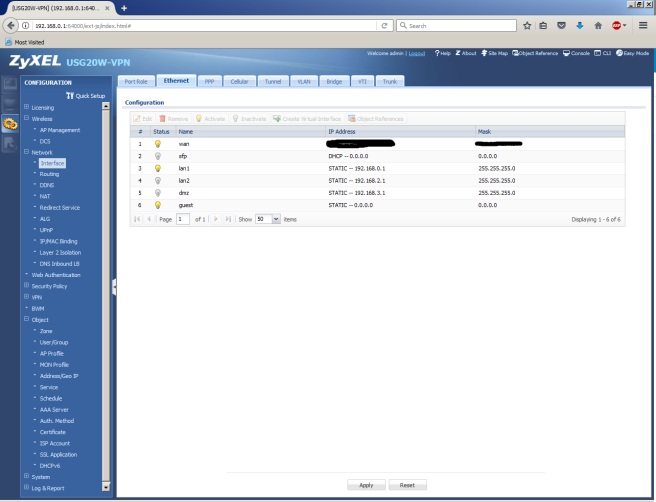
Double click on “lan1”, activate the “Advanced settings” and scroll down until you find “Enable IP/MAC binding”. Activate the checkbox and in the “Static DHCP table” click on “Add”. Assign an IP address to the MAC address of the wireless or ethernet card of the Gaming PC.
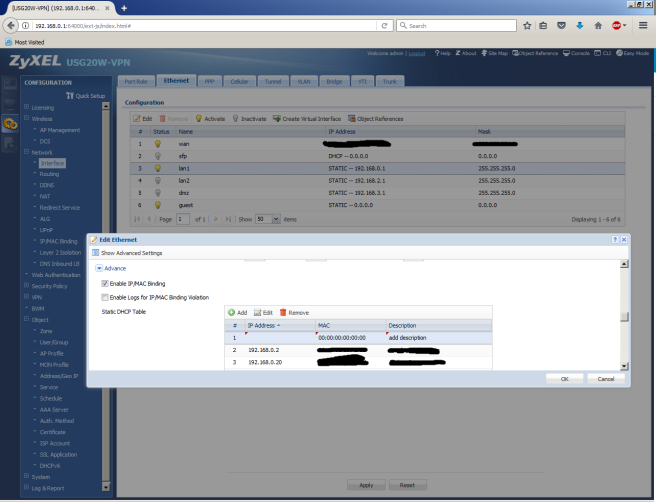
Create an address object under Object> Address / Geo IP for your game PC with the Static DHCP address.

Creating ports and assigning to a service group
Under Object> Services> Services, create all ports that you do not already have.

With the same procedure create the objects for the following ports:
TCP: 80, 443, 13000, 13005, 13200, 14000, 14001, 14008, 14020, 14021-14024
UDP: 3074, 3075
A list of the ports that should be opened for PC, PS4 and XBOX is found at this link.
Please note, however, that opening these ports will result in a significant security risk.
For later use it is very convenient to create a “Service Group” with the ports created before. In Object –> Service Group tab add

Creating a new Virtual Server object
Under Network> NAT, create a new Virtual Server object
Original IP: Any
Mapped IP: Game PC
Port Mapping Type: Service Group
Original Service Group: Game Service Group

Once added the table should look like this:

Creating a security policy
Go to Security Policy> Policy Control and create a rule
From WAN To LAN1
Source: Any
IPv4 Destination: Game PC
Service: Game service group
Action: Allow
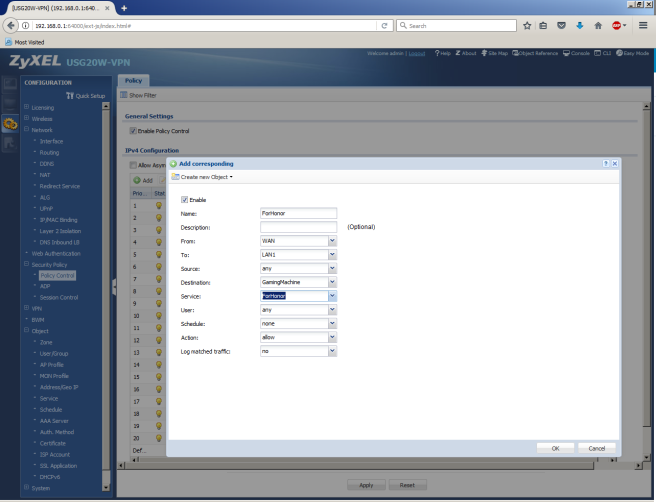
Finally “For Honor” is displaying a green NAT Open.

I didn’t undestand why, but even if the game works and shows NAT Type open if the ports are tested with the site: www.canyouseeme.org the results are negative for each of the ports.
Hi admin, i must say you have hi quality posts here. Your blog should go viral.
You need initial traffic boost only. How to get it? Search for;
Mertiso’s tips go viral
LikeLike
Dear 94Sharron,
thank you very much for your encouragement and suggestion!
Bye,
Andrea
LikeLike
I’m not certain the place you’re getting your information, but good topic. I must spend a while finding out much more or figuring out more. Thanks for excellent information I was in search of this information for my mission.
LikeLike
Dear Alex,
Thank you very much for your comment, I’m really happy my post could help you out.
I have been using this firewall/router for a while and, while the configuration is different from other commercial products and I did need some time and help in order to get it working properly, now it works very well.
The only thing that I don’t understand is why Zyxel decided not to add simultaneous support for both 2.4 Ghz and 5 Ghz Wi-Fi. You may use either 2.4 Ghz or 5 Ghz, not both at the same time.
Once more thanks for the comment!
Goodbye!
Andrea
LikeLike
You really make it appear so easy along with your presentation but I find this matter to be really one thing which I think I’d by no means understand. It kind of feels too complicated and extremely extensive for me. I’m taking a look forward to your next submit, I’ll attempt to get the cling of it!
LikeLike
Hi Alex,
Have a look on the zyxel forum. There is a post of one user that also was struggling with opening ports. Zyxel support gave him a very good answer. Maybe it can help you too.
https://businessforum.zyxel.com/discussion/comment/1476#Comment_1476
Otherwise try to ask directly there, they seem to be very efficient.
The other issue I have is with bandwidth management, if I ever solve it, this will be the topic of my next topic! 🙂
Have a great Sunday.
Andrea
LikeLike
I am no longer sure the place you are getting your information, however good topic. I must spend a while learning much more or figuring out more. Thank you for great info I used to be searching for this info for my mission.
LikeLike